Apple’s video editing software, iMovie, is free, but it takes some time to master it. A simple task like adding music to your project can seem intimidating if you don’t know where to look – but it’s not impossible with the right guidance.
If you’re using the iPhone, iPad, or Mac, here’s what you need to know about adding music to your video.
Is iMovie music copyright-free?
Music, jingles, and sound effects automatically included with iMovie may be used royalty-free in your videos. This includes both personal and commercial usage. There have been cases where YouTuber’s have attempted to file copyright infringement claims against users using iMovie music in their video.

YouTube will usually back down if you provide Apple license information. When closing out a dispute, check the box stating you have a music license and refer to the Apple licensing document.
Looking to manage multiple audio tracks in iMovie? Our Ultimate Guide to Using Multiple Audio Tracks in iMovie has you covered with tips and tricks to boost your iMovie workflow!
How do I add background music in iMovie for macOS?
iMovie makes adding music to videos so easy. Follow these steps to use iMovie on Mac to add background music to your video.
- Build A Project
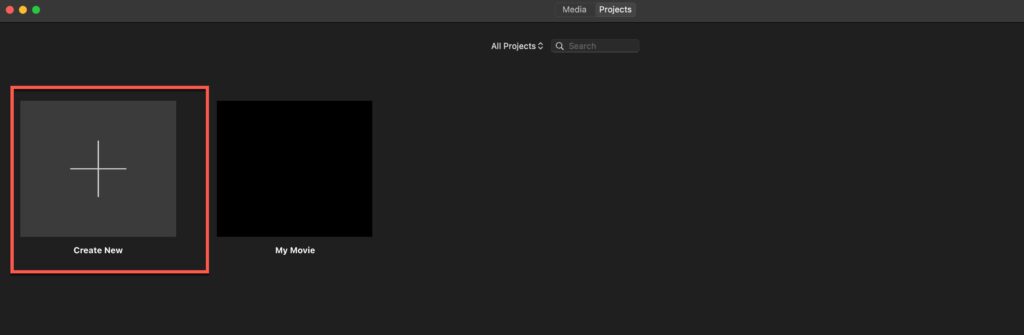
You can start an iMovie project by clicking “Create New” as shown in the screenshot above.
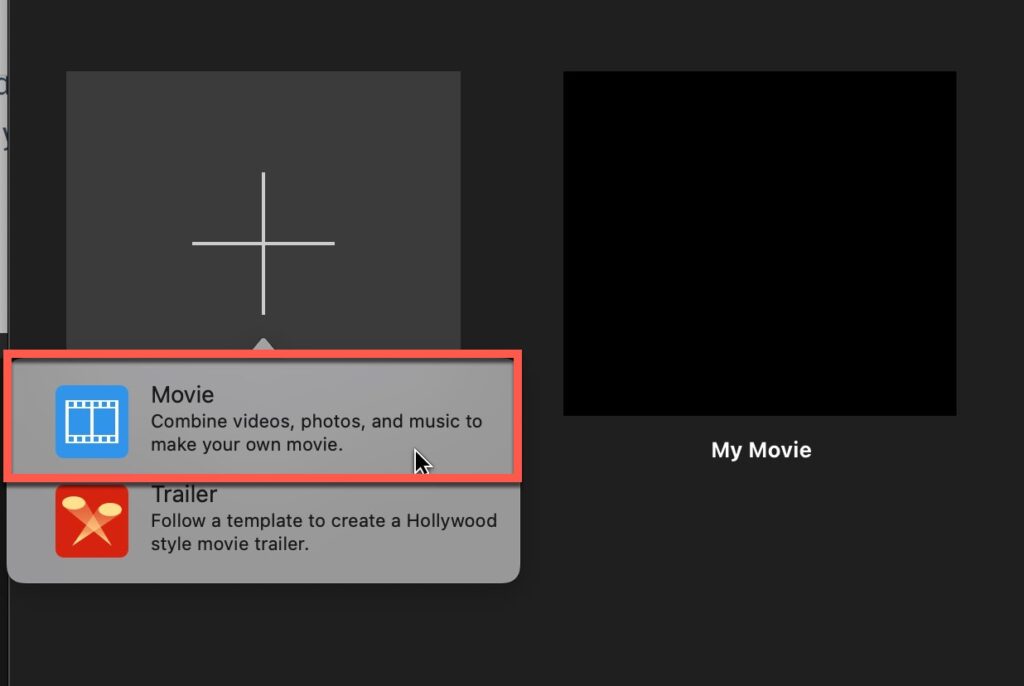
Next, select “Movie” from the available options.
- Add Background Music
Finding the music you want for your videos and projects is the next step in adding background music to iMovie. Just drag and drop a piece of background music to your project, making sure to not drag it over clips.
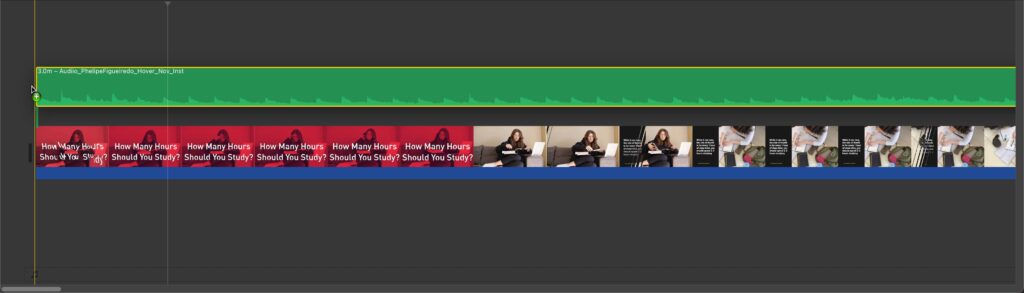
If you see the green Add (+) symbol, you can add background music to the iMovie project by releasing the mouse button. In green, you can see that you have added background music to your iMovie project, and it begins as soon as you start the project.
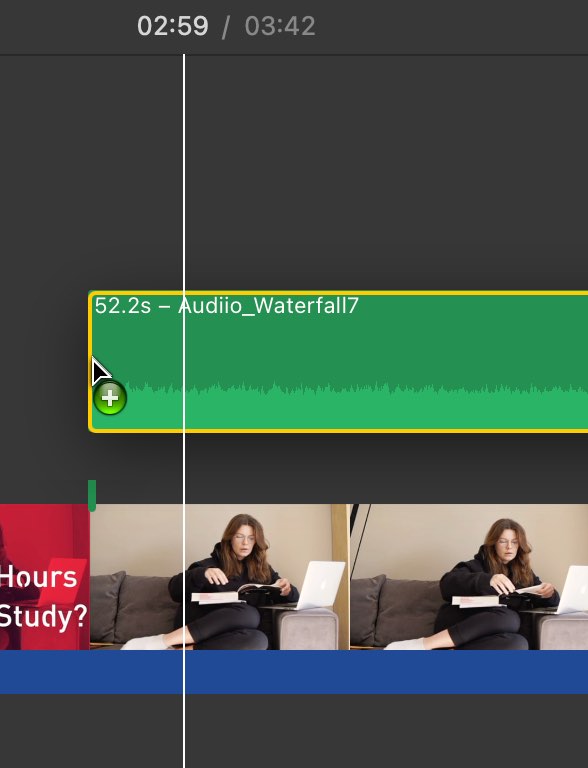
If you wish to add background music to a specific part of your video clip, you may drag the music on the area where it should start and release it once you see the green Add (+) symbol appear. When the background music is selected, the slider can be dragged to extend or shorten the clip.
- Adjust Background Music
In addition to editing and adjusting background music, you can also mark specific points in the song when it starts playing.

You can customize your iMovie background music by right-clicking a clip, then selecting “Show Clip Trimmer”.
How do I add background music in iMovie on iPhone?
Follow the steps given below to add background music in iMovie on iPhone:
- You can create a project in iMovie by opening iMovie and clicking “Create Project”.
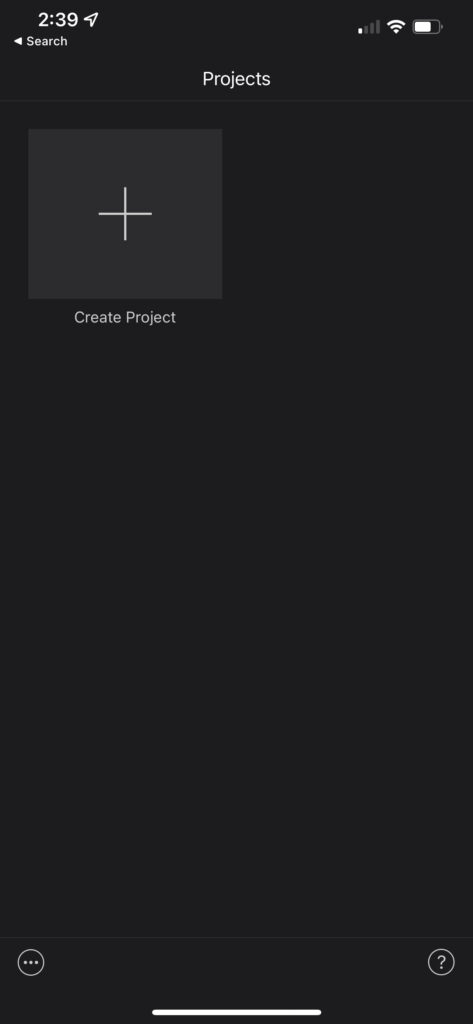
- Click on “Movie” in the menu
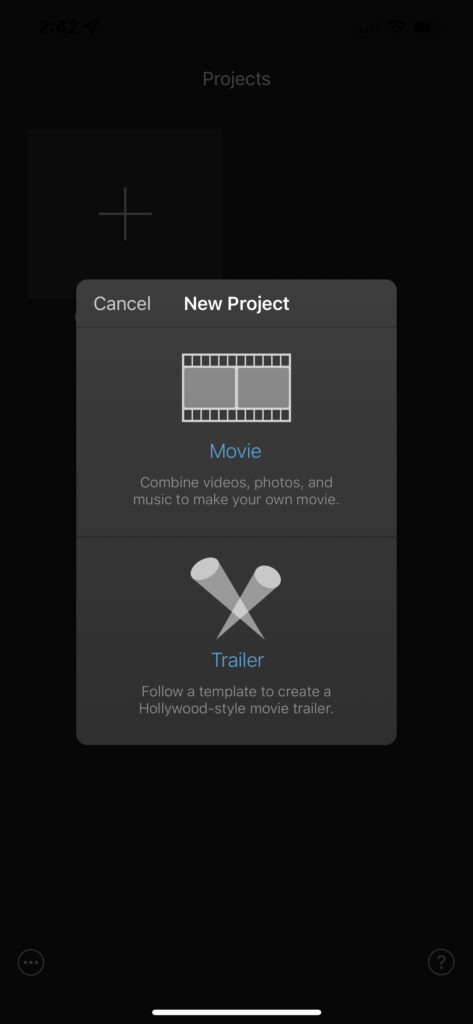
Next, click on “Movie” as shown in the screenshot above.
- Select the clip(s) you want in your project and click the “Create Movie” button.

Add the initial clip(s) you want to have in your iMovie project by pressing on the clip. You should see a checkmark on the clip as shown in the screenshot above.
Click the “Create Movie” button once you have finished adding clips to create your iMovie project.
- Add some Theme Music
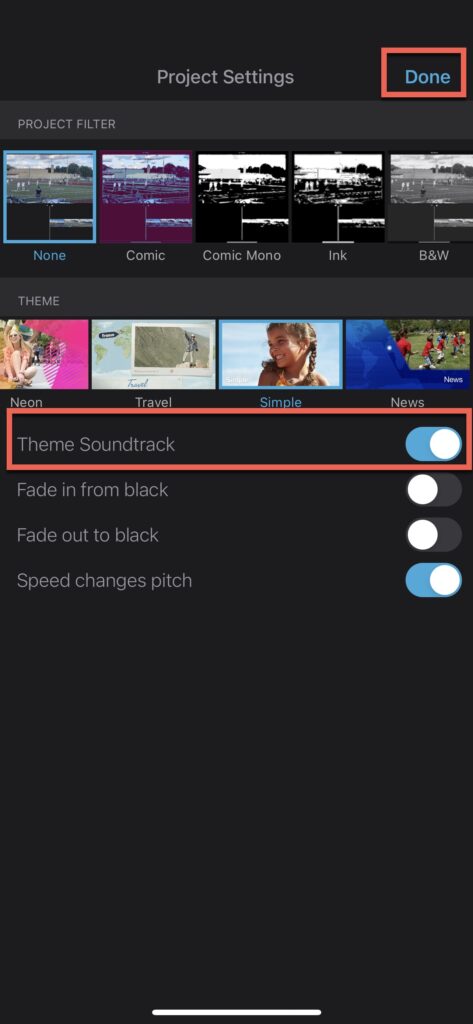
Apple’s video editing software, iMovie, has several themes that can help you enhance your video’s quality and set the right mood. At the bottom of the screen, tap on the gear icon and toggle “Theme music” on. Afterward, you can choose the theme for your video.
- Add Audio from library
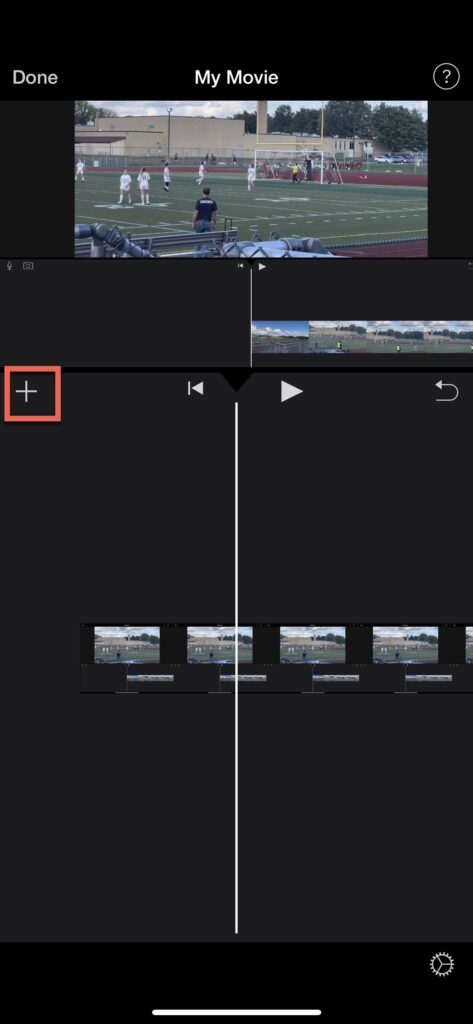
The “+” sign at the left of the video allows you to add your own audio rather than choosing from the existing audio collection.
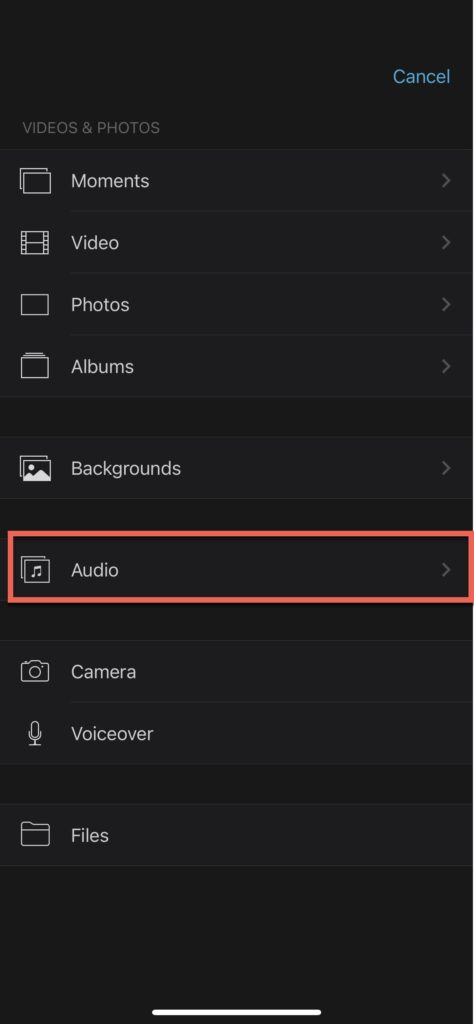
Press “Audio” as shown above.
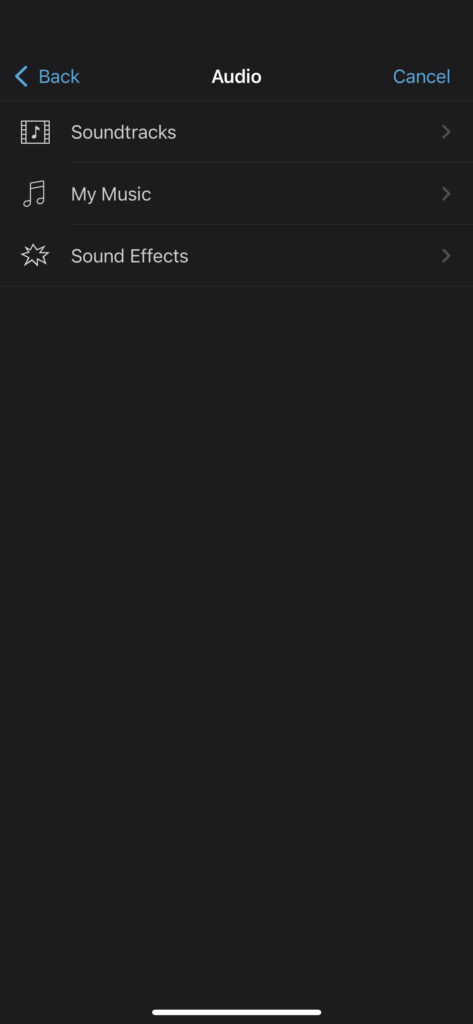
Press on the option you want from the available options. For this tutorial, we will select “Soundtracks”.
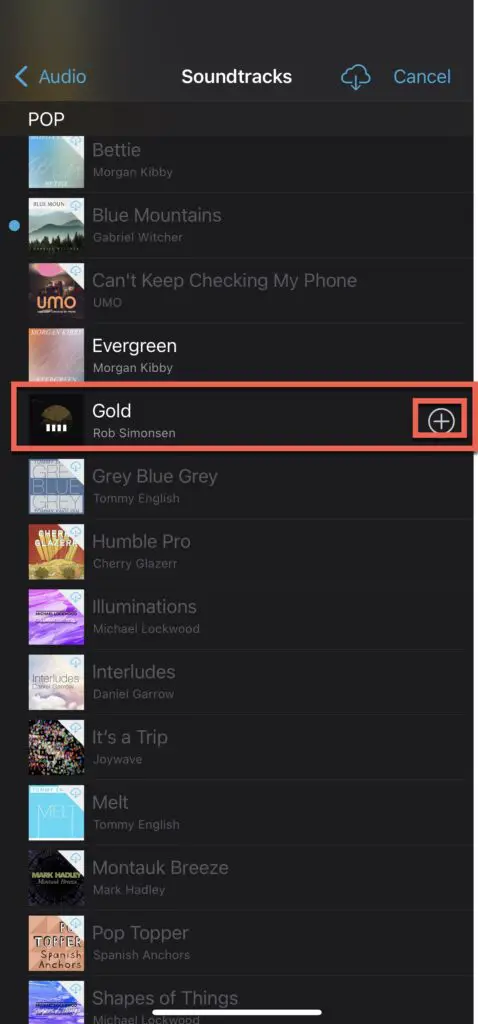
Press on the audio track you want to use. iMovie will start playing it so you can determine whether the track fits your project.
If it does, press the + button as shown in the screenshot above to add the audio track to your iMovie project.
Can I use music from iMovie on social media?
Yes! You can use music from iMovie on social media platforms. iMovie offers royalty-free music which means that you can use it for both personal and commercial purposes.
However, on some platforms like YouTube, you may get a copyright strike from users that are already using the music in their videos. But there is no need to worry because you can submit an appeal with the license information provided earlier to clear it up.
Where to get copyright-free music to use in iMovie?
| Site | Link | Description | Allowed to use music in monetized video | Link to the license page |
|---|---|---|---|---|
| Free Music Archive | https://freemusicarchive.org/ | One of the best music libraries to get copyright-free music to use for both personal and commercial purposes. | It can be used for monetization but should give credits. | https://freemusicarchive.org/License_Guide |
| Hook Sounds | https://www.hooksounds.com/ | A credible site that offers the best and amazing copyright-free sounds. | Paid members can use the copyright-free music in their youtube videos and can even monetize their videos. | https://www.hooksounds.com/blog/royalty-free-music-license-get/ |
| Incompetech | https://incompetech.com/music/royalty-free/collections.php | You can download music for free from Incompetech. Musician Kevin MacLeod has created approximately 2,000 tracks. The tracks can be downloaded for free, provided you credit the artist. | Depending upon the license that you purchase, you can use music for monetizing your videos also. | https://incompetech.filmmusic.io/pricing/ |
| EnvatoMarket | https://audiojungle.net/ | You can download royalty-free background music from Envato Market. You can also purchase tracks for as low as $1. | Yes, you can use the audios for youtube monetization under some specific licenses. | https://audiojungle.net/licenses |
| AudioBlocks | https://www.audioblocks.com/ | Audio Blocks provides you access to a vast library of sounds from where you can download and use music tracks in your videos. | Audio blocks allow using their sounds for youtube monetization in both individual and Organization licenses. | https://www.storyblocks.com/business-solution/license-comparison |
If you have a YouTube channel and are publishing your video to YouTube, YouTube also offers a large selection of music that you can use royalty-free for YouTube videos.
I hope this guide was helpful to you. Good luck and check out the other articles on our site whenever you need help with iMovie!
There is an amazing iMovie course, The Complete Guide to iMovie from Beginner to Expert that I recommend you check out.
